How to change an objects Pivot:
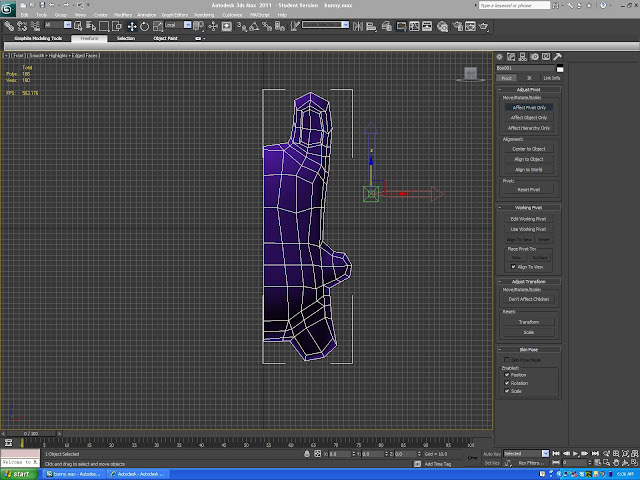
In the above image you'll see that that my object pivot is way off from the center. To fix this, go to the third tab in the Command Panel and click on Affect Pivot Only. Once activated the arrows on the translate gizmo will become outlines like they are in the picture above. Next turn on the Snap Toggle at the shelf menu (It's the magnet icon with the 3). The Pivot can now be snapped to anywhere on the viewport using the translate gizmo. Snap it to the inner edge of the model.
.
Turn off the Affect Pivot only button and the gizmo will return to normal. Now start working on the model and the pivot will remain in its new location. If you're going to mirror it with the Symmetry Modifier make sure the model half it centered on the grid origin. That's it!
My Delete Key doesn't Delete!
If you happen to be using a Mac and running 3ds Max using Bootcamp or Parallels you may find that your Delete Key doesn't get rid of things like objects, edges and vertices. This is because the Windows side of the computer is interpreting this key as the Backspace... which doesn't do much in 3ds Max. To get around this, press and hold the Functions Key (Fn) and then press Delete. You should only have to do this once and then the Keyboard will recognize the Delete key appropriately. In addition, I mentioned if you delete just an edge it will leave free floating vertices behind and this can be problematic to a model. However once your Delete Key works you can use Ctrl- Delete and this will remove the edge and the vertices on it.
Rebecca
Rebecca

No comments:
Post a Comment